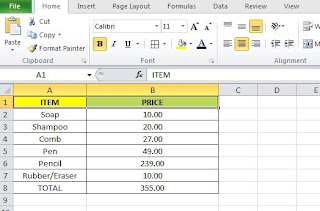Hi Guys,
As we have seen about JSP or JAVA Server Pages an interesting technique or technology based upon JAVA language for dynamic website development in the previous blog here
http://saxenablogs.blogspot.com/2011/07/jsp-or-java-server-pages.html
Inside the JSP container there is a special Servlet called the "page controller".The Servlet container forward to this page compiler all the HTTP requests with URLs that are having .jsp extension.This "page compiler"
turns the Servlet container into a JSP container.
When a .jsp pages is first called,the page compiler parses and compiles the .jsp page into a Servlet class.If the compilation is successful the jsp Servlet class is loaded into memory.On subsequent calls,the Servlet class which is already in memory is generated as response.
We explore it more later
As we have seen about JSP or JAVA Server Pages an interesting technique or technology based upon JAVA language for dynamic website development in the previous blog here
http://saxenablogs.blogspot.com/2011/07/jsp-or-java-server-pages.html
Inside the JSP container there is a special Servlet called the "page controller".The Servlet container forward to this page compiler all the HTTP requests with URLs that are having .jsp extension.This "page compiler"
turns the Servlet container into a JSP container.
When a .jsp pages is first called,the page compiler parses and compiles the .jsp page into a Servlet class.If the compilation is successful the jsp Servlet class is loaded into memory.On subsequent calls,the Servlet class which is already in memory is generated as response.
We explore it more later